How to create the Facebook account
How to create the Facebook account - Do you want to know How to create the Facebook Account? Then read this article.you can create The Facebook account in some easy steps.
Hello, my name is Rohit. In the last post, I told you about facebook. What is Facebook, What is the need for Facebook and where is Facebook used If you don't know this, then read that article "What is Facebook?" first In order to open a Facebook account, it is essential that you have an email address or a mobile no. If you do not have an email address or a mobile no., you cannot open a Facebook account And if you want to know how to open an Email account, please read "How to open an Email account"
Hello, my name is Rohit. In the last post, I told you about facebook. What is Facebook, What is the need for Facebook and where is Facebook used If you don't know this, then read that article "What is Facebook?" first In order to open a Facebook account, it is essential that you have an email address or a mobile no. If you do not have an email address or a mobile no., you cannot open a Facebook account And if you want to know how to open an Email account, please read "How to open an Email account"
Step 1 : So here create a Facebook Account To create a Facebook account, first open any browser In the address bar in the browser, type Facebook.com As soon as you type Facebook.com, the Facebook home page opens up Now open a new Facebook account here If you already have a Facebook account, you can log in here, in the Blue strip area But if you are Signing up for the first time in Facebook, you will have to create an account here OK...
 |
| Facebook Home Page |
Step 1 : So First fill all the informations and remember to Chose a password that only you know and one which is difficult for others to guess Often people use a combination of letters and alphabets in the password, example - "Facebook#123" but it is not necessary that you chose the same password You can choose any password you like. After filling all the information Now again as always be sure to read their terms and conditions, their data privacy, their other informations, so you that know exactly what you are getting into when you sign up. Just because you have your own account on a platform like this does not mean that your information is private. Okay So be sure to read that information.After then read their data use policy, terms & conditions. I have already read these, and than you can click on this green 'Sign-up button' Click on the green Sign-up button As soon as you press the Sign-up button, a new page opens up in Facebook Here Facebook will ask you to verify your account. You will get a verification email from Facebook. A 5 digit verification code, open your Gmail inbox and you will see a email from Facebook with 5 digit code. Enter this code on Facebook verification page. And click on verify.
Step 2 : now a new page open and here you will get to see something like add my Friends But it is not necessary that you complete this step, If you want to proceed, you can click on 'Skip this step' So simply click on 'Skip this step'.
Step 3 : We are on Step 3 it will ask you for Profile info and you will also ask details of your School, College and Employer. you can skip this.
Step 4 : We are on Step 4 Now in the third step, it will ask you to upload a photo, You can even upload a photo from your computer's webcam or from files.
You can also skip this step too.
So... that's it now you will get to see your Facebook account is ready!
You can also skip this step too.
So... that's it now you will get to see your Facebook account is ready!
But before you leave the browser, do not forget to log out Here on top, you have a cog wheel... once you click on it, you have a log out option below After you click 'Log out' you will have completely exited Facebook If you do not log out. anyone can get into your Facebook account and play mischief or send a message on your behalf So... Make sure to click on the 'Log out' button.
This is the same page from where you had created our Facebook account But now that your Facebook account is ready, if you want to log into facebook next time, you can input your Email address and Password and log into Facebook right away This was our post "How to Open a Facebook Account" Did you like our Facebook article? If yes, click on the 'share' button. follow me on Facebook and Like my Facebook Page. Thank you!
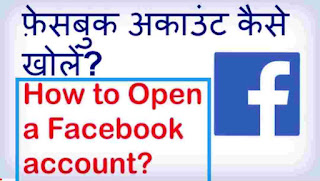











0 comments:
Post a Comment